We attend a great deal of meetings and in these meetings we often have people asking us how they can automate the process of publishing a blog post automatically to Facebook, Twitter and their other social networks. It’s a really great question, a question we’re pleased to hear because it shows a great deal about the person we’re dealing with and it shows aptitude. There are so many solutions to this, but our usual response involves the use of IFTTT.
IFTTT, short for If This Then That, is a service that allows you to create recipes. Recipes are a combination of triggers and actions. Based on the topic of this blog, a typical recipe would be: IF I publish a blog post THEN tweet it on Twitter (THAT).
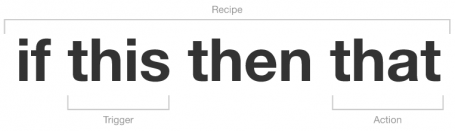
Today we’re going to walk you through how you can automatically share your blog posts on Twitter when you publish them:
#1 Signing Up For IFFFT
The sign up process is really simple, click here and enter in your name, email address and password.
#2 Creating A Recipe
Once you’ve signed up and logged into your account, look for the big blue button that says “Create a Recipe”. Give that a click. At this point you’ll be presented with a screen that looks like this:
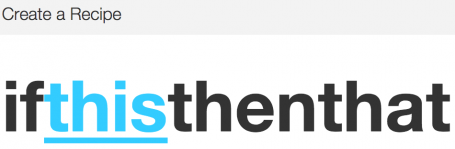
Click on the “this” because we’re now going to tell it what the this / trigger is. Our next step is to choose the trigger. In our case we’re going to assume that you use WordPress, so scroll down (or search) and click on the WordPress icon:
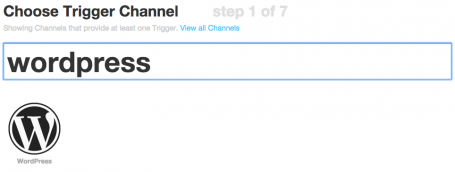
On the next screen, depending on what trigger you chose, you’ll be presented with a number of options:
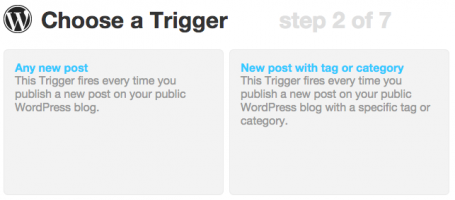
In our case we’ll be clicking on the “Any new post” option because we want to send a tweet out whenever we publish a blog post. At this point you’ll be prompted to connect with your WordPress blog, follow the short instructions accordingly and you’ll arrive at the next step where we are going to create the action now by clicking on the “that”:
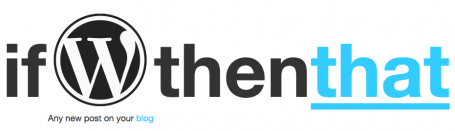
Once you’ve clicked on the “that”, we need to tell it what to do. In other words, any time we publish a new post on our blog, we want a tweet sent out, so Twitter is what we need to select:
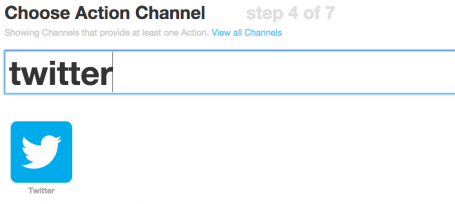
Again, you’ll be presented with an assortment of options:
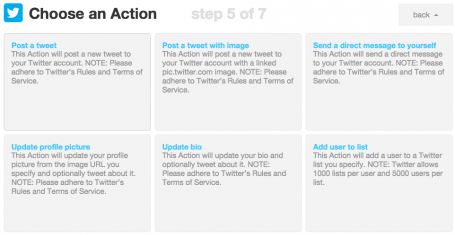
In our case we want to “Post a tweet”, so select the first option again. This time you’ll be asked to follow some instructions to connect with your Twitter account, follow them accordingly and we will arrive at the next step:
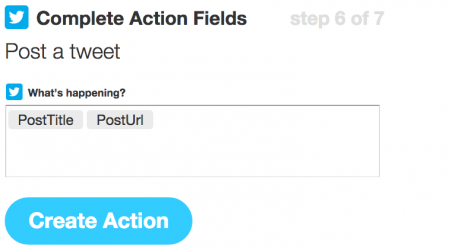
This is where things get a little more interesting. In the “What’s happening” text area, you can customise the tweet that gets sent out. In the screenshot above, the tweet being sent out is going to include the title of your post and the link to it. As a simple example, you might want to do something like this:
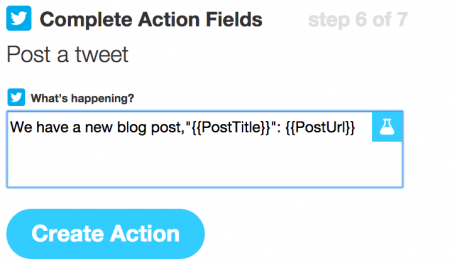
This is going to change the tweet to rather read along the lines of, “We have a new blog post, “Publish your blogs automatically to Facebook, Twitter, etc: http://blahblah.. Take your time with this exercise, find a good structure that doesn’t necessarily look automated, but rather more natural/organic. This will increase your chances of engagement.
And finally we are at the end, all that is left to do is review the recipe and click the “Create Recipe” button:
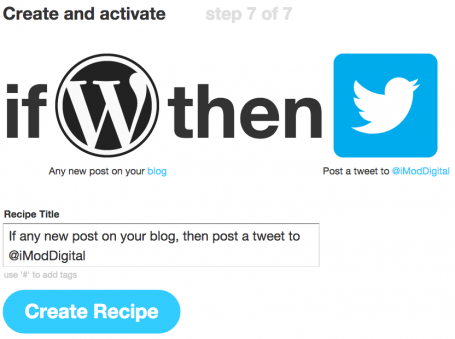
#3 Done!
That’s it!
IFTTT is one of those platforms that presents you with more and more value as you click around and learn what’s possible. There are some incredible recipes that have been published on the Internet or you can simply look at the recipe library which contains thousands of recipes that you can simply start using.
Good luck using IFTTT and please feel free to pop us a comment if you found this useful or need a hand.