There have been some recent changes with Google AdWords, including the exclusion of exact match terms. This change specifically means that search engine marketing is going to get more expensive and because of this we need to find ways to further optimise our campaigns. Today we’re going to show you a little trick we use to increase our conversions by adjusting our bids/spend based on date/time related matters.
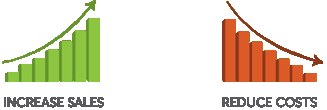
We’re going to assume you have Google Analytics and Google AdWords linked up correctly. If you don’t, you should and you need to get that done. Google has published a tutorial on how to do this so follow those instructions accordingly.
Let’s get started:
Fire up Google Analytics and click through to Customization located at the top next to Home, Reports and Admin. Next, you want to click on +New Custom Report. Here you’re going to be presented with a bit of an intimidating form and if you’re not familiar with Dimensions and Metrics then we urge you to do some searching and familiarize yourself with those. Below is a screenshot of our set up for your ease:
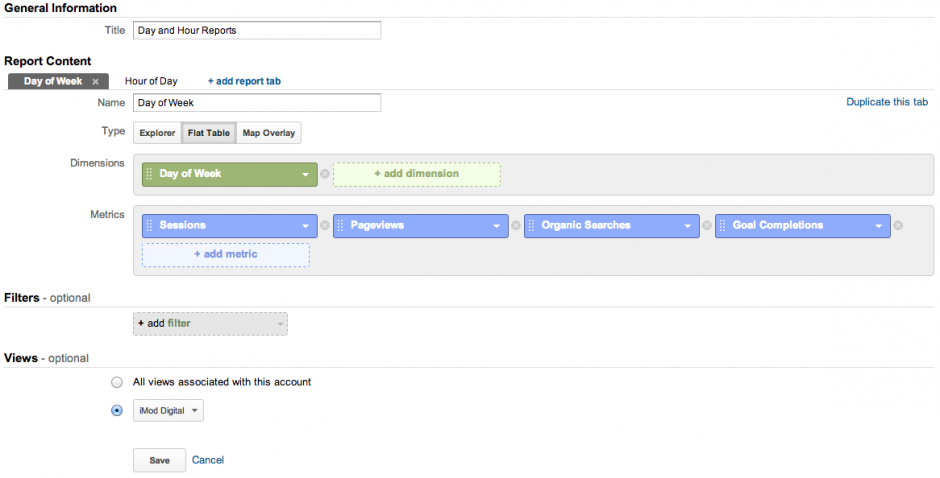
You’ll notice that there’s a “Hour of Day” tab if you look carefully. This tab shows the hours of the day that you get the most conversions, the previous tab shows you the days of the week. Here is the screenshot for Hours of Day setup:
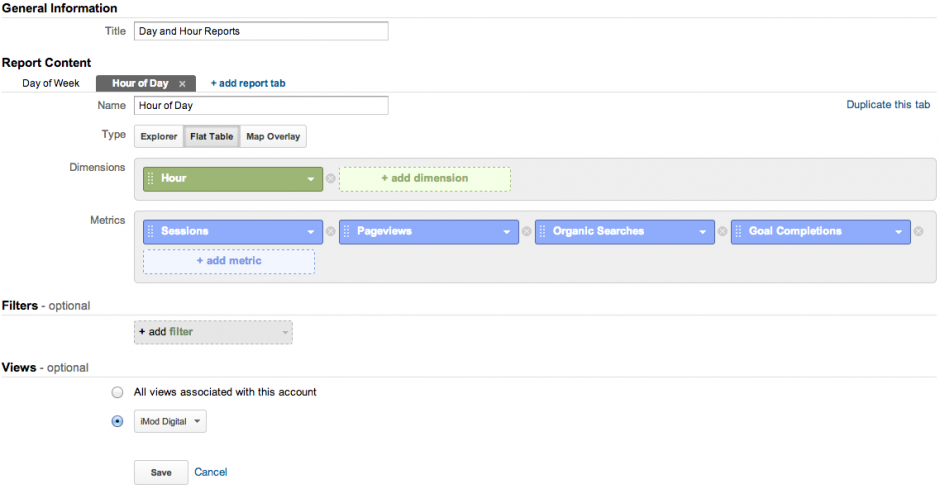
In our custom reports we like to include sessions, page views and organic searches. You don’t need to include these, but they’re useful to have on hand.
Once you’ve set up the custom report with the two tabs, you can click save or click on Customization again and you’ll see “Day and Hour Report” in your list of custom reports. By clicking on the custom report you’ll then see some fantastic new metrics that you can use. Even without now going to Google AdWords you can still use this information for a number of things!
Here’s a look at the Days of Week custom report we’ve created:
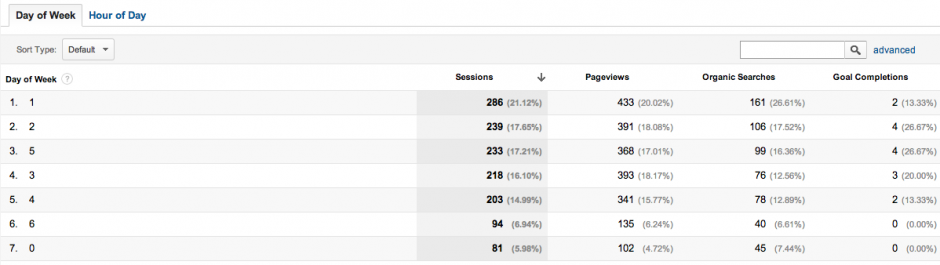
To save you the hassle – a “1” represents Monday, “0” represents Sunday. So from the report above, we can see that we get very little action over the weekend (as guessed for us), but Tuesdays and Wednesdays are great days. Now we can click to the Hours of Day chart:
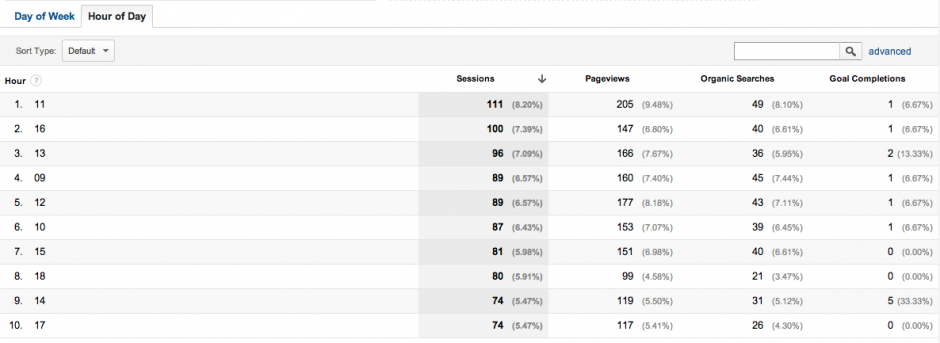
In this chart, the numbers represent the hours, for example, “11” refers to 11:00 and “17” refers to 17:00. So based on this information we can see that the afternoon is the busiest time for acquiring new business.
You can now see how this information is all coming together! Next step is to open up Google AdWords and click through to your campaign, followed by selecting the “Ad schedule” option so you can set up your days and times according to what’s actually working. Below is a screenshot of an AdWords schedule. This isn’t the schedule we use as we have a different strategy, but it will give you an idea:
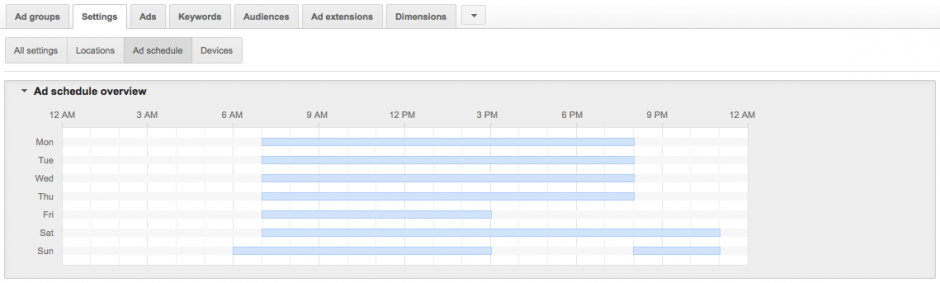
There are some extra points that we need to mention:
- You can use Dimensions to further refine your custom reports to focus on AdWords traffic only and that’s something we recommend. For the simplicity of this post we decided to leave that out. But go back into your custom reports and edit them accordingly.
- There are more advanced ways to do this by including more data in your custom reports, but again we didn’t want to over do this tutorial as we’ve read too many complex tutorials which become hard to action.
- This isn’t just about picking a day of a week and the time of day, think about your bids and adjust them accordingly. At times when you get great conversions, increase your budget and don’t allow yourself to miss out on further ones. If you’re in a competitive niche and your clicks are costing you up at R25/R30 and you’re working with daily limits, perhaps increase your limits for certain times.
The most important thing is to always monitor your clicks, conversions and spend. It’s amazing how much you can reduce your spend and increase your conversions by just carefully monitoring everything and adjusting accordingly. Spending less to get more is rare in life, but you have an opportunity now!